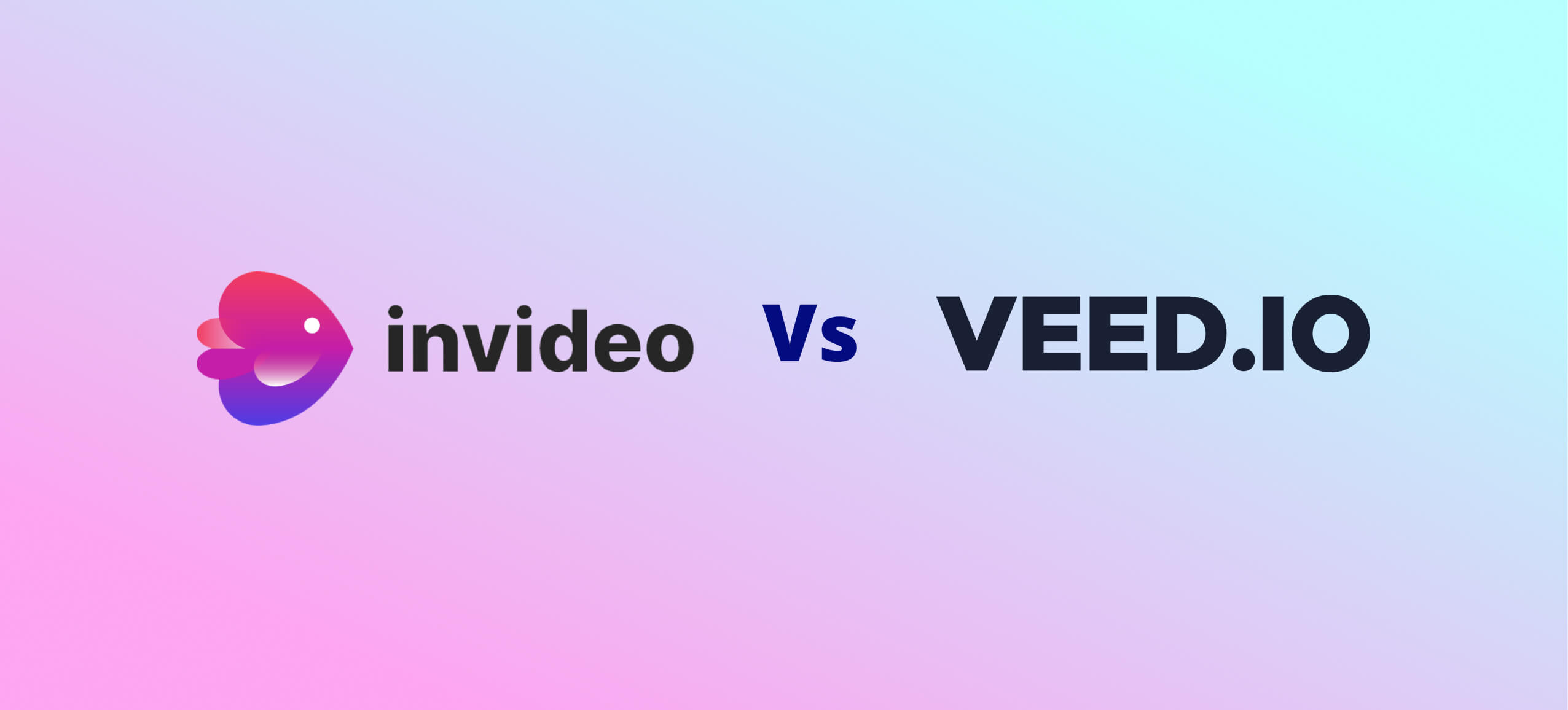Last Updated on December 20, 2023 by Shane
The Verdict
If you want a tool that can convert your text into videos super fast and also want a powerful video editing tool with a vast library of templates, Invideo is the one for you.
Invideo’s advanced AI-powered features, like text-to-video and collaboration tools, make it a highly efficient and convenient video creation tool for marketers, social media managers, and content creators.
On the other hand, if you think you don’t need a text-to-video convertor but an all-in-one video-making platform with many small useful features, Veed.io is the better choice.
It provides tools like automatic subtitles, translation creation, screen recording, podcast recording, AI image generator, audio editor, screen recorder, text-to-speech, and many more.
Both of them are powerful tools. Carefully evaluate your needs, budget, and desired features before choosing the platform that suits you the best.
Disclosure: This page contains affiliate links. If you click through and purchase an item, we may earn a commission which will help us in creating more valuable content for you. Please check our terms of service for more details.
We all know that in today’s world, video editing has become an essential tool for content creators and businesses.
However, with so many video editing software options available, it can be challenging to decide which one to use.
In this article, Invideo.io. Vs Veed.io , I’ll be comparing the two popular AI-powered video editing software to help you make the right decision and pick the right tool.
I’ll be talking about the most important features, ease of use, media & assets, pricing, customer support, tutorials and aesthetics & design quality of the two tools.
Let’s get it on!
Comparison Table – Invideo.io Vs Veed.io
| Invideo.io | Veed.io | |
| Overall rating | ||
| Ease of use | Very easy | Very easy |
| Subscription | Monthly, yearly & lifetime | Monthly & yearly |
| Free trial | Yes (limited access) | Yes (limited access) |
| Refund | 30 days money back guaranty | No |
| 2D Animation | Yes (basic animations) | Yes (basic animations) |
| 3D Animation | No | No |
| Best for | Editing and creating videos, turning text into video and team collaboration | Turning text into video, articles to video, video transcription, and drag-and-drop video making |
| Compatibility | Windows, MAC, iPhone & Android | Windows & MAC |
| Price | $15 to $30 per month | $18 to $59 per month |
| Recommended | Yes, if you need text-to-video feature more | Yes, if you need video transcription & subtitles more |
| Website | www.invideo.io | www.veed.io |
Invideo.io – A Brief Overview
Invideo is an AI-powered cloud-based video-making platform which is super easy to use.
It doesn’t require any prior video editing experience to start using, making it a great choice for both beginners and professionals.
The key features of Invideo are its text-to-video convertor and extensive library of pre-built video templates that make the video-making process crazy fast.
It also offers a mobile app where you can edit or create videos on the go.
These templates cover a wide range of categories, including social media, marketing, explanation, education, entertainment and more.
It provides a gigantic library of over 5000 custom-built templates and a media library featuring more than 8 million high-quality images and videos.
This makes it easy to find the perfect assets for your video without having to search on the web for hours.
These templates can be easily customized to suit your specific needs, allowing you to add your own branding, text, and media to create a unique and personalized video.
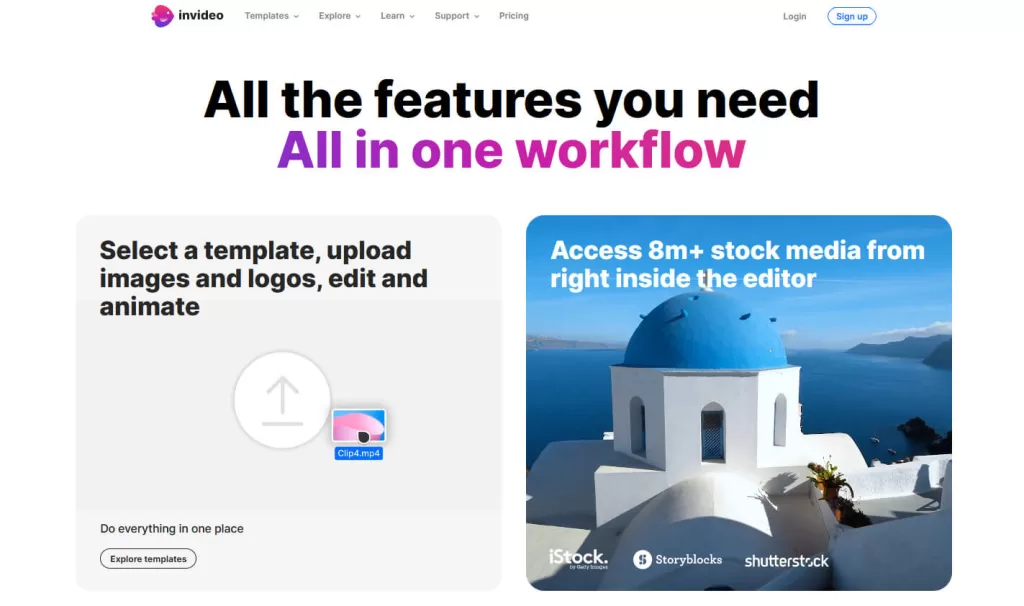
With its text-to-video technology feature, you can simply type in a script or some text, and Invideo will automatically generate a video based on that text.
This is a game-changer for anyone looking to create videos quickly and efficiently.
Besides its robust editing tools, such as trimming, cropping, resizing, color adjustment, voice-over recording, and music integration, Invideo also provides collaboration and sharing tools.
It enables multiple users to work together on projects and share files, making the video creation process more efficient.
In fact, Invideo has many other fascinating features and benefits that might surprise you.
Let’s dig deeper into this incredible tool and get to know more.
Veed.io– A Brief Overview
Veed.io‘s extensive list of features and tools makes it a powerful video-making tool for content creators, marketers and business owners.
This AI-powered easy video-making software has become quite popular in recent years.
Veed.io is also a powerful cloud-based video-making tool, which you can access from anywhere with an internet connection.
It can transcribe your videos and convert them into text quickly. This tool can transcribe videos in multiple languages like Chinese, Japanese, French, Spanish, etc.
The software is designed to be very user-friendly, with all the tools and features you need to create high-quality videos located in easily accessible places.
Like Invideo, it also offers a range of templates and other assets that you can use to create different types of videos, such as social media posts, product demos, explainer videos, etc.
Veed.io also offers an extensive range of tools and effects that you can use to enhance your videos.
Some of them are silence & noise removal, auto-resizing, subtitles and translations in multiple languages, meeting and communication, and so forth.
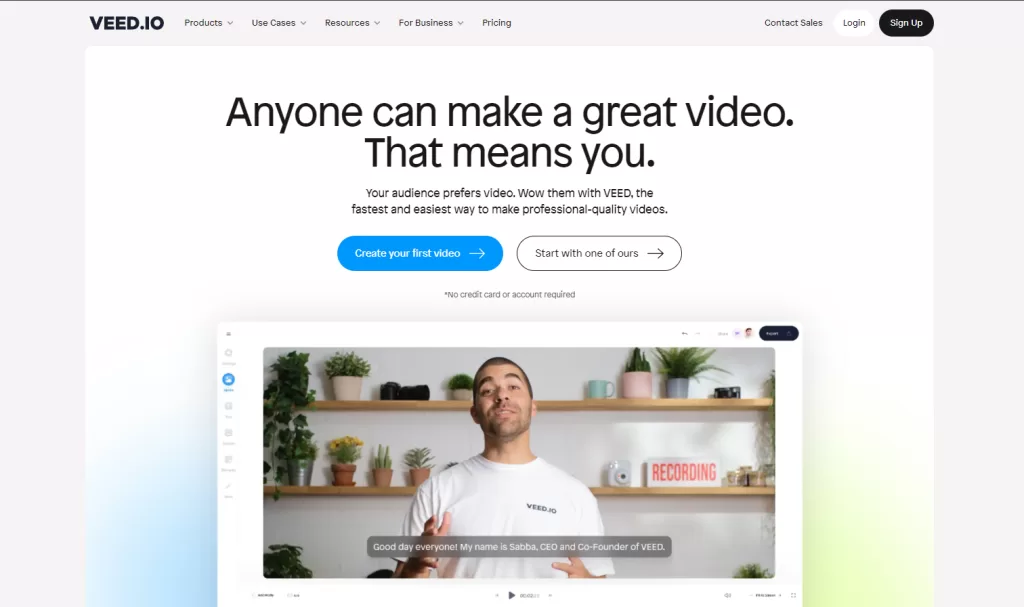
In addition to these features, Veed.io also offers live collaboration features that make it easy to work with others on your video projects.
You can share your video projects with your team or clients, give them access to specific parts of the project, and even collaborate on editing and revisions in real-time.
Its user-friendly interface and collaboration features make it a great option for individuals and teams who need to create videos quickly and efficiently.
A Brief Comparison
While both tools have their own strengths and weaknesses, there are some key differences to consider when deciding which one to use.
The main difference between these two softwares is that InVideo.io can convert your texts into videos superfast, but Veed.io can’t.
On the other hand, Veed.io can transcribe your videos and convert them into text, but InVideo.io can’t.
There are some minor differences, but this is the most notable and important one.
Both InVideo and Veed.io offer some similar capabilities, such as easy video editing, trimming, voice recording, color filters, etc.
When it comes to ease of use, both of them are user-friendly and intuitive, with drag-and-drop interfaces that make them easy to add and rearrange elements in the video.
In terms of the media library and assets, InVideo has a larger library of stock footage, image, music, and sound effects available.
In contrast, Veed.io’s library is smaller compared to InVideo.
InVideo.io’s price is a little lower than Veed.io’s price.
Both Invideo and Veed.io offer a range of features that make them powerful tools and easy to use.
The choice between the two eventually depends on your specific needs and preferences.
1. Basic Features
These two popular AI-powered video-making softwares offer a range of features to help you create professional-looking videos quickly and easily.
InVideo is one of the most popular AI-powered software that can convert text to videos with a few clicks. It’s mostly known for this feature.
Besides this feature, InVideo has a powerful video editing tool which allows you to edit videos easily at a super fast speed.
Its team collaboration tool is one of the features they are proud of. It allows you to collaborate with your team or clients and give or receive feedback.
It offers over 5000 professionally designed video templates and more than 8 million media and other assets. You can find templates for any use case.
You can search by platform, industry or content type and customize a template based on your brand color and design using simple drag-drop-replace actions.
Like InVideo, Veed.io is also an AI-powered video-making and editing software to make the video-making process quick and easy.
Veed.io also has a powerful video editor with features like auto subtitle generator, video transcriptor, background remover, live collaboration, auto-resizing, screen recorder, live streamer, professionally designed templates, and more.
It has over 150 small tools in total, but some of them have little difference from one another.
Even though these two softwares look similar, there are some features that set them apart from each other.
One of the main differentiating features of Invideo from Veed.io is the text-to-video converter.
There are a few more features that make it different from Veed.io, like a massive library of media and assets and premium professional-looking pre-built templates.
On the other side, Veed.io’s differentiating features from InVideo, are its automatic video-to-text transcriber, live streaming software, music visualizer, video progress bar, subtitles generator in different languages, video podcast and more.
Veed.io also offers a real-time collaboration feature that allows multiple users to work on the same video simultaneously, making it a great choice for team projects.
InVideo.io offers powerful, easy-to-use video editing tools that allow you to edit and create videos on a professional level.
It has all the basic features of a video editing tool like crop, trim, transitions, text, stickers, color overlays, etc. and some other powerful advanced features.
Those advanced features are motion graphics and animation effects, voiceover recorder, team collaboration tool, templates, collages, pre-made color palettes, masking, etc.
Similarly, Veed.io also focuses on simplicity and ease of use, with a straightforward interface and basic editing tools like trimming, cropping, filters, video effects, adding text overlays, adjusting frame rate, etc.
However, it does offer some unique features, like video progress bar, music visualizer, auto-subtitle, video transcriber, live streamer, webcam recorder, and more.
Both Invideo and Veed.io can be used to create a wide range of video content, from social media posts and advertisements to tutorial videos and product demos.
But, Invideo.io’s wider range of templates and media library makes it a better choice for creating high-quality marketing videos and presentations faster.
Winner
Both are excellent AI-powered video-making tools that offer different features and functionality to suit different needs.
While Invideo.io is better suited for converting text to videos in a quick and easy way, Veed.io’s auto video transcribe and subtitle features make it a great choice for creating quick and easy social media content.
For these reasons, this part of the battle will be a tie.
2. Ease of Use
When it comes to comparing InVideo.io and Veed.io in terms of ease of use, both platforms are designed to be user-friendly and accessible to everyone, regardless of their technical expertise.
You can easily create professional-quality videos using these platforms without having to spend hours learning how to use them.
InVideo.io offers an intuitive and straightforward editing experience with a library of 4000+ templates, a full-fledged editor, millions of stock videos and images, and effects.
The tools’s user interface is designed to be user-friendly, with drag-and-drop functionality and a simple timeline editor.
InVideo.io also offers a range of tutorials and guides to help you get started with the platform and make the most of its features.
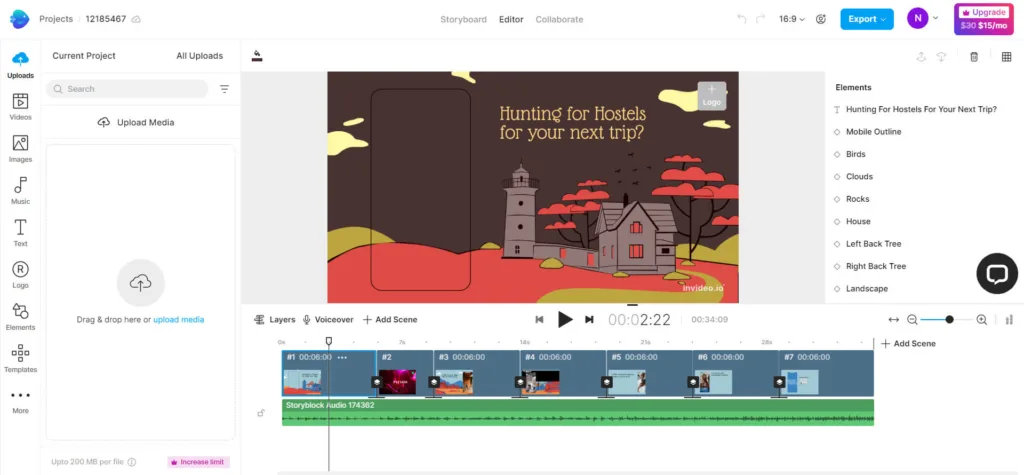
Veed.io, on the other hand, aims to make professional video production simple with its online video workflow tools that allow teams to record, edit, review, and share video.
The platform offers single-click features such as auto-subtitling, translations, transitions, custom branding, social media formatting, animated templates, and video compression.
Veed.io’s user interface is also designed to be intuitive and easy to use, with a simple drag-and-drop editor and a range of customizable templates.
Both InVideo.io and Veed.io have their unique features, but they are designed to be user-friendly and easy to use.
You can easily create videos using these platforms without having to spend hours learning how to use them.
According to user reviews on Capterra, both platforms are beginner-friendly and easy to use.
You will appreciate the simplicity of the platforms and the range of features they offer.
However, some users have reported difficulties with certain features of the platforms. For example, some users have found InVideo.io’s timeline editor to be less intuitive than other video editing software.
Similarly, some users have reported issues with Veed.io’s video compression feature, which can sometimes result in lower-quality videos.
Both offer a range of features and tools that make video creation accessible to everyone, regardless of their technical expertise.
While there may be some difficulties with certain features, both platforms are generally well-received by users and offer a great option for you if you are looking to create professional-quality videos quickly and easily.
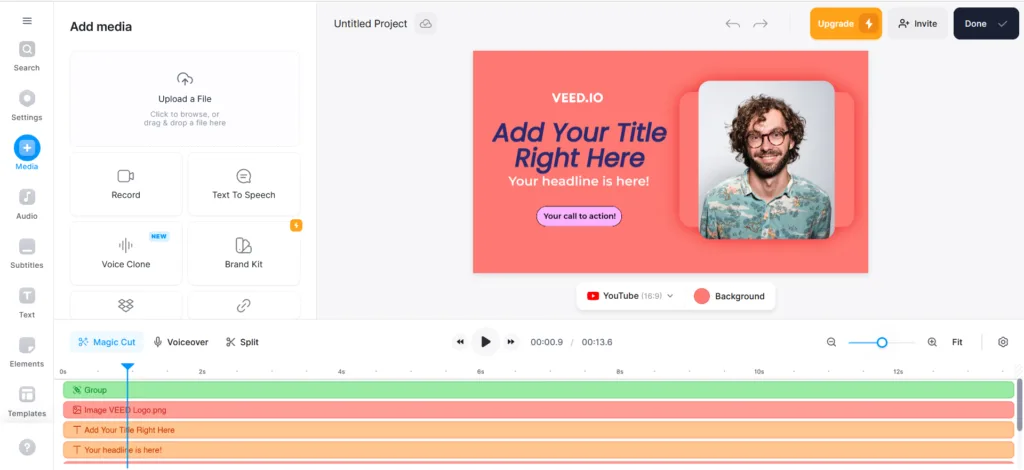
Winner
In this category, both emerge as strong contenders, offering equally user-friendly interfaces and intuitive features.
InVideo.io provides an extensive library of templates, a full-fledged editor, and millions of stock videos and images, catering to both beginners and experienced users.
On the other hand, Veed.io offers a straightforward interface ideal for beginners, along with single-click features such as auto-subtitling, translations, and custom branding.
Whether you choose InVideo.io or Veed.io, you can expect a seamless and accessible experience for creating professional-quality videos.
3. Media Library and Assets
When it comes to the “Media Library and Assets” category, both InVideo.io and Veed.io offer a rich set of resources for creating compelling videos.
InVideo.io boasts an extensive library of over 4000 templates, millions of stock videos and images, and a wide range of editing tools.
The platform’s templates cover a wide range of categories, including social media, marketing, education, and more, making it easy for users to find the right template for their needs.
InVideo.io’s stock media library includes millions of high-quality videos and images, which users can use to enhance their videos.
Additionally, the platform offers a range of editing tools, including text overlays, animations, and effects, allowing users to customize their videos to their liking.Veed.io, on the other hand, provides a user-friendly interface and a diverse range of stock media assets, including video clips, music, and images.
The platform’s media library is well-organized and easy to navigate, making it simple for users to find the right asset for their video.
Veed.io also offers a range of customizable templates, which users can use to create professional-looking videos quickly and easily.
The platform’s single-click features, such as auto-subtitling, translations, and custom branding, make it an ideal choice for those seeking simplicity and efficiency in their video creation process.
Both InVideo.io and Veed.io offer valuable features, and the choice between them may depend on the specific needs and preferences of the user.
InVideo.io’s extensive library of templates and editing tools make it an excellent choice for those seeking a wide range of customization options.
Veed.io’s user-friendly interface and diverse range of stock media assets make it an ideal choice for those seeking simplicity and efficiency in their video creation process.
Winner
In the “Media Library and Assets” category, it is a draw, as both platforms excel in providing a comprehensive set of resources for video creation.
Whether you choose InVideo.io or Veed.io, you can expect a rich set of resources to help you create compelling videos quickly and easily.
4. Pricing
When it comes to pricing, Veed.io and Pictory.ai adopt different approaches to accommodate varied user preferences.
InVideo.io:
- Free: InVideo.io offers a free plan with limited features, making it accessible for you to explore basic features.
- Business: The Business plan costs $15 per user per month when paid annually or $30 monthly.
- Unlimited: It also provides a Unlimited plan at $30 per month when paid annually or $60 monthly.
- Customizable: You can contact them and customize the price according to your needs as well.
- Lifetime: It also offers Lifetime plan at $399 for Business plan and $1099 for Unlimited plan, which are billed once.

Veed.io:
- Free Plan: Veed.io offers a free plan with limited features, making it accessible for users exploring basic features.
- Basic Plan: The Basic plan costs $18 per user per month when paid annually or $25 monthly.
- Pro Plan: The Pro plan costs $30 per user per month when paid annually or $38 monthly.
- Business Plan: Business plan costs $59 per user per month when paid annually or $70 monthly.
- Enterprise Plan: Veed.io offers an Enterprise plan with custom pricing.
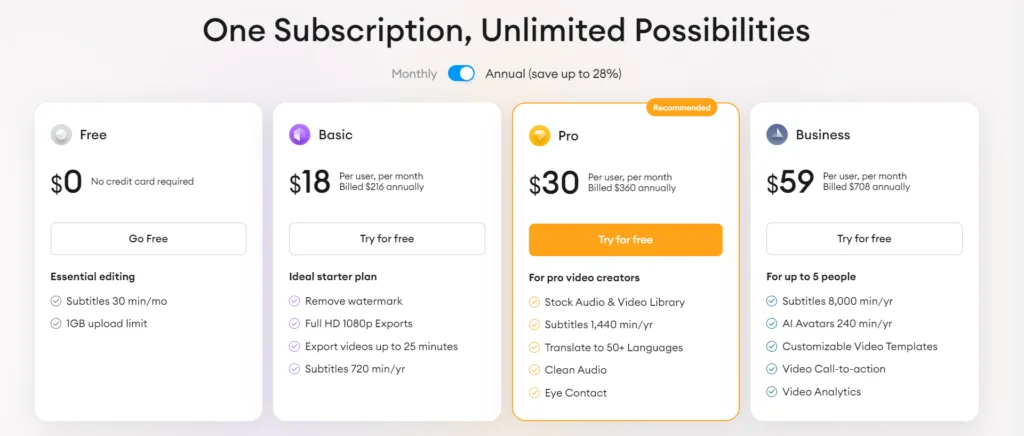
Winner
In the “Pricing” category, InVideo.io emerges as the winner, starting with a lower price point than Veed.io.
InVideo.io offers a free plan and paid options starting at $20 per month, while Veed.io’s plans start at $15 per month for the annual subscription and $30 per month for the monthly subscription.
This makes InVideo.io a more budget-friendly choice for users looking to access video creation services at a lower cost.
5. Customer Support and Tutorials
In the “Customer Support and Tutorials” section, both InVideo.io and Veed.io offer a range of resources to help users get the most out of their platforms.
InVideo.io provides:
- 24/7 live chat support for free and paid users
- A comprehensive Help Center with articles and tutorials
- A blog with case studies, product updates, and industry insights
Veed.io offers:
- A Help Center with articles and tutorials
- A YouTube channel with comparison videos, beginner guides, and product demonstrations
InVideo.io’s customer support is particularly impressive, with a response time of within 2 minutes 24/7 via chat for both free and paid users.
This dedication to providing exceptional customer support has been a key factor in the company’s success and growth.
In terms of tutorials and blogs, both platforms offer a range of resources to help users understand and make the most of their platforms.
InVideo.io’s blog covers topics such as product decisions, product updates, and industry insights, while Veed.io’s YouTube channel provides demonstrations, comparisons, and beginner guides for their platform.
Both InVideo.io and Veed.io are doing a great job in providing resources to help users succeed with their video creation projects.
The choice between the two platforms may depend on personal preferences and the specific resources you require for your video creation journey.
Winner
In this section, both InVideo.io and Veed.io offer valuable resources to help users succeed with their video creation projects.
InVideo.io provides 24/7 live chat support for free and paid users, a Help Center, and a blog.
Veed.io offers a Help Center and a YouTube channel with useful videos.
Both platforms excel in providing support and learning resources, making it a draw in this category.
6. Aesthetic and Design Quality
While both platforms showcase strong design, Veed.io stands out a bit more.
Veed.io provides an easy-to-use interface with a wide variety of media assets, such as videos, music, and images, making video creation straightforward and efficient.
Its sleek, minimal design gives it a premium feel.
While InVideo.io offers good designs and assets like templates, Veed.io sets a slightly higher standard in quality.
The quality of design and aesthetics is crucial in creating engaging and impactful videos, and Veed.io excels in this category.
Its user-friendly interface, diverse range of stock media assets, and single-click features make it easy for users to create professional-looking videos quickly and efficiently.
a. Some videos created in InVideo.io
b. Some videos created in Veed.io
Winner
Veed.io’s clean and minimal design approach further enhances its appeal, setting it apart as a tool that caters to both beginners and experts, ensuring an enjoyable and accessible video editing experience for users of all skill levels.
This is supported by user reviews, which highlight Veed.io’s intuitive and user-friendly interface, making it a preferred choice for creating high-quality videos.
Final Thoughts
Put simply, both InVideo.io and Veed.io offer valuable features and resources for video creation.
However, Veed.io emerges as the slightly better option in terms of design and aesthetics.
Its user-friendly interface, diverse range of stock media assets, and clean and minimal design approach make it a preferred choice for beginners and experts alike.
Additionally, Veed.io’s single-click features such as auto-subtitling, translations, and custom branding make it easy for users to create professional-looking videos quickly and efficiently.
While InVideo.io provides an extensive library of customizable templates and editing tools, Veed.io’s design and aesthetics are more user-friendly and straightforward, giving it an edge in this category.
Ultimately, the choice between the two platforms may depend on personal preferences and specific needs.
Use InVideo.io if
- You want access to a wider range of customizable templates, including over 5,000 templates, 8 million+ videos, music tracks, 40+ fluid animations, photos, 50+ AI-powered themes, and the ability to convert text to video.
- You need powerful editing tools to create professional-looking videos with unlimited customization capability and design features.
- You want access to 24/7 live chat support for free and paid users, with a fast response time.
- You need collaboration tools that make team management and project work effortless.
- You want to create any video content, including blog intros, ads, marketing videos, YouTube, social media, tutorials, and more.
- Budget-friendly options, including a free plan and various paid plans, suit your financial considerations.
Use Veed.io if
- AI-powered superior video editing functionality with a user-friendly interface are top priorities for your projects.
- Abundant online resources, including tutorials, blogs, and YouTube videos, are crucial for learning and support.
- Comprehensive features, including AI-powered editing tools, screen and webcam recording, voice cloning and collaboration functionalities, align with your video editing needs.
- Speed, efficiency, and a variety of features are critical factors in your video creation process.
Lights, Camera, Action! Join Our Video Tribe.
Stay updated with the latest tools and updates. We don’t spam.
That’s a wrap of this epic battle InVideo.io vs Veed.io.
If you are interested in more AI powered video generation and editiong tools, then you should check out this long list of the best tools I’ve curated, “13 Best Free AI Video Editors and Generators – 2024″.
You can also check out these comparisons and reviews
Let me know what you think about this comparison in the comment, and don’t forget to subscribe to our newsletter to stay updated about new tools and updates.
Happy Creating!